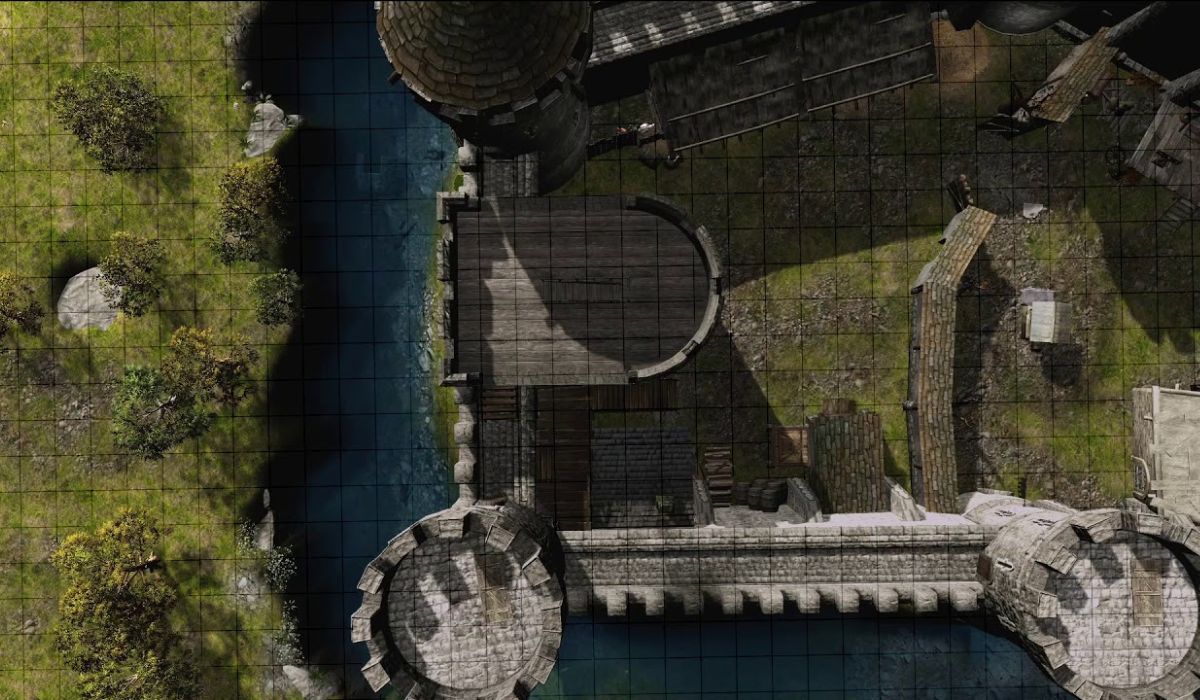Introduction
In the world of tabletop gaming, Arkenforge has gained significant popularity for its powerful map-making tools. Gamers love its intuitive interface and extensive asset library, which allows for highly customizable game environments. However, many users encounter a frustrating issue: Arkenforge assets not showing up within the program. This problem can hinder your creative process and disrupt game preparation, making it essential to address promptly.
To ensure a smooth and effective map-making experience, it’s crucial to identify and resolve the reasons behind this issue. In this article, we will explore common causes for assets not appearing and provide comprehensive troubleshooting steps to help you get back to your game.
Common Reasons for Arkenforge Assets Not Showing Up
Incorrect File Paths
One of the most common reasons for assets not appearing in Arkenforge is incorrect file paths. When you install Arkenforge or add new assets, the software needs to know where to find these files. If the paths are misconfigured, the program will fail to load the assets, leading to a frustrating experience.
Missing or Corrupted Files
Another issue can arise from missing or corrupted files. If an asset was accidentally deleted or became corrupted during download, it won’t show up in Arkenforge. This can happen due to interrupted downloads or issues during file transfers, making it important to verify the integrity of your assets.
Incompatible File Formats
Arkenforge supports specific file formats for assets, such as PNG and JPEG for images. Using incompatible formats can lead to assets not loading correctly. Ensuring your files are in the right format is essential for a smooth experience.
Arkenforge Software Glitches
Software glitches can also prevent assets from showing up. Bugs in the program can occasionally cause issues, especially after updates. These glitches can affect everything from asset visibility to overall performance.
Troubleshooting Steps for Arkenforge Asset Visibility
Check File Paths
To resolve incorrect file paths, follow these steps:
- Open Arkenforge: Launch the application.
- Access Settings: Navigate to the settings menu, typically found in the top-right corner.
- Verify Paths: Check the asset file paths listed under the assets section.
- Correct Any Errors: If you find any discrepancies, update the paths to point to the correct asset folders.
Verify Asset Integrity
To check for missing or corrupted files:
- Locate Your Assets Folder: Find where your assets are stored on your computer.
- Scan for Missing Files: Compare the files in this folder against your expected asset list.
- Re-download If Necessary: If you notice any missing or corrupted files, re-download them from the original source.
Convert File Formats
If you suspect file format incompatibility, follow these steps:
- Identify the Format: Check the file format of the assets that are not showing.
- Use a Conversion Tool: If the format is incorrect, use image editing software to convert files to a compatible format (like PNG or JPEG).
- Re-import the Assets: Once converted, re-import the assets into Arkenforge.
Update Arkenforge
Keeping your software up-to-date is vital for performance and compatibility. To update Arkenforge:
- Check for Updates: Look for an “Updates” section within the software settings.
- Download Latest Version: If an update is available, follow the prompts to install the latest version.
- Restart the Software: After updating, restart Arkenforge to ensure the changes take effect.
Restart Arkenforge and Computer
Sometimes, a simple restart can resolve visibility issues:
- Close Arkenforge: Exit the application completely.
- Restart Your Computer: This can clear temporary files and refresh your system.
- Reopen Arkenforge: Launch the software again and check if the assets appear.
Advanced Troubleshooting Techniques
Reinstall Arkenforge
If all else fails, a complete reinstallation may be necessary:
- Uninstall Arkenforge: Go to your computer’s settings and remove the application.
- Download the Latest Version: Visit the official Arkenforge website to download the latest version.
- Reinstall: Follow the installation instructions to set it up again.
Check for Third-Party Conflicts
Sometimes, other software or plugins can interfere with Arkenforge:
- Identify Recently Installed Software: Look for any new programs or plugins that might conflict.
- Disable Conflicting Software: Temporarily disable or uninstall these to see if it resolves the issue.
Contact Arkenforge Support
If you’ve tried all the above steps and still encounter issues, reaching out to Arkenforge support may be your best option:
- Visit the Support Page: Go to the Arkenforge website and navigate to the support section.
- Submit a Support Ticket: Provide details about your issue for personalized assistance.
Tips for Preventing Future Asset Visibility Issues
Organize Assets
Maintaining an organized assets folder can prevent many common issues:
- Create Subfolders: Organize assets by type (e.g., characters, terrain, items).
- Use Clear Naming Conventions: This helps in quickly locating files when needed.
Backup Assets
Regularly backing up your assets is crucial:
- Use Cloud Storage: Services like Google Drive or Dropbox can securely store your files.
- Local Backups: Maintain backups on external drives as a safeguard against data loss.
Avoid Modifying Assets
Modifying assets outside of Arkenforge can lead to problems:
- Use Arkenforge Tools: Whenever possible, edit assets using the tools provided within Arkenforge to avoid compatibility issues.
Keep Arkenforge Updated
Always stay informed about the latest updates and features:
- Follow Arkenforge Channels: Subscribe to their newsletter or follow them on social media for news about updates.
YOU MAY ALSO LIKE: MapleStory EXP Coupon Chart: Maximize Your Leveling
Conclusion
Experiencing Arkenforge assets not showing up can be a significant hurdle for tabletop gamers who rely on the software for map creation. By understanding the common reasons behind this issue and following the troubleshooting steps outlined in this article, you can restore functionality and ensure a smoother experience. Regular maintenance and organization of your assets, along with timely updates, will help prevent these issues from arising in the future. Remember, a well-functioning tool enhances creativity and improves the overall gaming experience.
FAQs
What should I do if my Arkenforge assets still aren’t visible after troubleshooting?
If you’ve tried all troubleshooting steps, consider contacting Arkenforge support for further assistance.
How can I check if my asset files are corrupted?
Compare the files in your assets folder against your expected asset list. If files are missing or cannot be opened, they may be corrupted.
What file formats are compatible with Arkenforge?
Arkenforge primarily supports PNG and JPEG formats for image assets.
Is it safe to modify assets outside of Arkenforge?
Modifying assets outside of Arkenforge can lead to compatibility issues. It’s best to use the tools within the software.
How often should I back up my Arkenforge assets?
It’s advisable to back up your assets regularly, especially after adding new files or making significant changes.